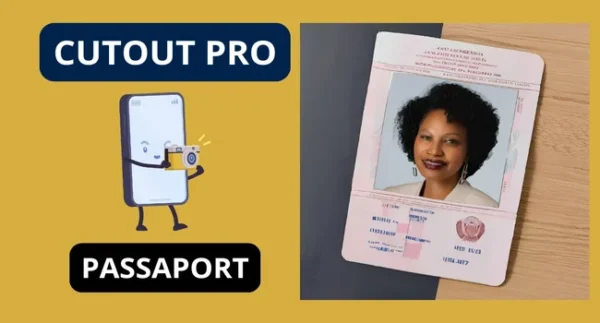How to Create Perfect Passport Photos with Cutout Pro
If you’re searching for a quick and easy way to create passport photos, Cutout Pro is the solution you need. This powerful tool is designed to simplify the process, ensuring your photos meet official requirements. Here’s everything you need to know to use Cutout Pro for passport photos.
Simple and Practical Step-by-Step Guide to Create Passport Photos with Cutout Pro
Why Choose Cutout Pro for Passport Photos?
Cutout Pro isn’t just another photo editor—it’s tailored for tasks like creating document photos, including passport images. Here’s why it stands out:
- Precision: Generates photos that meet size and resolution standards for passport photos worldwide.
- Background Removal: Automatically removes distracting backgrounds, replacing them with the solid, neutral color required for passports.
- User-Friendly: You don’t need editing skills—just upload your photo, and Cutout Pro handles the rest.
- Cost-Effective: No need for expensive trips to photo studios; create compliant photos from the comfort of your home.
How to Use Cutout Pro for Passport Photos
Follow these simple steps to create your passport photo in minutes:
Step 1: Access the Tool
Go to the official Cutout Pro website. No need to download or install any software—everything runs online.
Step 2: Upload Your Photo
Choose a clear, well-lit photo of yourself. Make sure the lighting is even, and you’re facing the camera directly.
Step 3: Remove the Background
Use the automatic background removal feature to replace the background with a solid white or light gray color, as required by most passport standards.
Step 4: Resize and Format
Cutout Pro lets you adjust the photo dimensions to match the standard passport size. For most countries, this is typically 2×2 inches (51×51 mm).
Step 5: Download Your Photo
Once the adjustments are complete, download your high-resolution passport photo in JPEG or PNG format, ready for printing or online submission.
Does Cutout Pro Meet Passport Requirements?
Yes! Cutout Pro ensures your photo aligns with official standards, including:
- Neutral expressions and clear visibility of facial features.
- Accurate cropping to show the face, neck, and shoulders.
- High resolution to meet the clarity needed for identification.
Cost of Using Cutout Pro
Cutout Pro offers a mix of free and premium options. The basic version allows limited editing, while the paid plans unlock advanced features like unlimited photo processing and high-definition downloads.
Benefits of Cutout Pro Over Traditional Studios
- Convenience: Create photos anytime, anywhere.
- Customization: Make quick changes if needed without extra charges.
- Affordability: Save money by avoiding costly studio sessions.
Tips for the Best Passport Photo
- Lighting: Use natural, even lighting to avoid shadows.
- Neutral Background: A plain wall can work if you don’t want to rely entirely on editing.
- Dress Appropriately: Avoid uniforms or clothing that blends into the background.
Final Thoughts
Cutout Pro is a game-changer for anyone needing passport photos. Whether you’re preparing for an international trip or renewing your passport, this tool makes the process simple, affordable, and stress-free.
Ready to create your passport photo? Visit Cutout Pro and get started today!
Share Your Experience
Have you tried Cutout Pro for passport photos? Drop a comment below and let us know how it worked for you! Don’t forget to share this guide with friends and family who might need it. 🌍📸